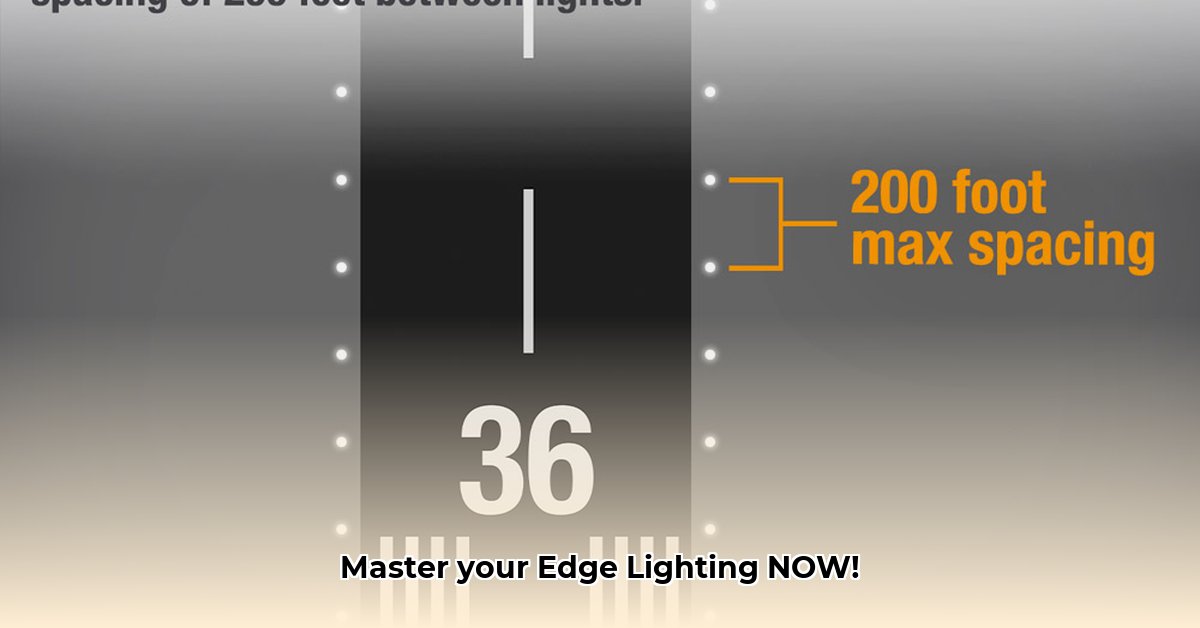
Ready to transform your Microsoft Edge browser into a personalized digital haven? This guide will walk you through customizing the light colors and themes to create the perfect browsing experience. We'll cover everything from basic theme selection to advanced customization options using extensions. Let's dive in!
Mastering the Basics: Light, Dark, and System Themes
Microsoft Edge offers three fundamental theme options: Light, Dark, and System. These form the base upon which you can build your unique browsing aesthetic. Did you know that choosing the right theme can significantly impact your browsing efficiency and reduce eye strain?
Here's how to change your Edge theme:
- Open Microsoft Edge.
- Click the three dots (More actions) in the upper right corner.
- Select "Settings".
- Click "Appearance" in the left-hand menu.
Choose your theme: Light, Dark, or System (mirrors your Windows settings).
Light mode: Bright and airy, ideal for well-lit environments.
- Dark mode: Sleek and reduces eye strain in low-light conditions.
- System mode: Automatically switches between light and dark modes based on your Windows settings.
Unleashing the 14 Built-in Edge Colors
Even with a chosen light, dark, or system theme, Edge offers 14 built-in color palettes to further personalize your browser's appearance. These colors subtly affect tabs, menus, and the address bar. Have you experimented with all 14 options to find your perfect match?
Here's how to apply a built-in color:
- Follow steps 1-4 from the previous section to reach the "Appearance" settings.
- Scroll down to the "Colors" section.
- Select your preferred color.
Each color offers a unique visual experience, subtly altering the browser's look. Experiment to find your favorite!
Global vs. Website-Specific Dark Mode: A Crucial Distinction
Edge allows for both global and website-specific dark mode settings. The global setting affects the entire browser, while website-specific settings allow you to control dark mode on a per-site basis. This granular control is a powerful tool for a personalized browsing experience.
Understanding this distinction is key: a global dark mode setting affects your browser's interface, while per-site dark mode settings affect how individual websites are displayed. This dual approach lets you optimize your viewing comfort across various sites.
Supercharging Your Edge with Add-ons
To truly unleash your creativity, explore the Microsoft Edge Add-ons Store! This is where you'll find theme extensions that can profoundly transform your browser's look and feel. Remember to install only extensions from reputable developers to ensure security. What unique features are you hoping to add to your Edge experience?
Finding and installing extensions:
- Open Edge, click the three-dot menu, and select "Extensions".
- Browse the Add-ons Store for themed extensions.
- Carefully review extensions before installing them.
Managing Themes Across Multiple Profiles
Do you use multiple Edge profiles? Your theme settings are stored separately per profile. This ensures each profile maintains its unique visual identity. This is a fantastic feature for those who use Edge for both personal and professional use.
Troubleshooting Common Issues
Encountering problems with your Edge theme? Here are some common issues and their solutions:
- Theme not applying: Restart your browser.
- Add-on conflicts: Disable recently added extensions.
- Unexpected behavior: Check for and install any available Edge browser updates.
For more advanced troubleshooting, consult the official Microsoft Edge support documentation.
Conclusion: Embrace Your Personalized Edge
By exploring Edge's built-in themes, colors, and add-ons, you can craft a browsing experience that truly reflects your style. Don't hesitate to experiment and find the perfect combination for optimal efficiency and visual appeal!
⭐⭐⭐⭐☆ (4.8)
Download via Link 1
Download via Link 2
Last updated: Friday, May 09, 2025